How to install VMware:
Step 1: Download VMware workstation, you
can download it directly from below link:
Step 2: After downloading setup, double
Click on the setup and start installing VMware in your machine.
Step 4: Check the box and accept the
license agreement, click on next.
Step 5: Click on Change if you want to the installation
directory otherwise click on next.
Step 6: Click on Next and if you want you
can check the box for updates.
Step 7: Click on next
Step 8: Click on Install
Step 9: Click on Finish.

Step 10: Once click on finish, you will get
the below Thank you dialog box from VMware Workstation.
Now you have successfully installed VMware
in your machine.
Note: A journey of a thousand miles begins with a single step.
And believe me, my dear friend if you have
faith in you, you are already one step ahead of your competitors.



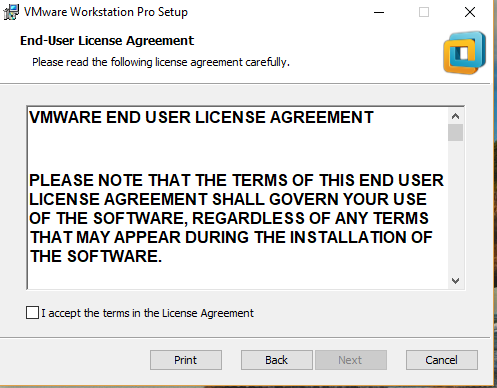






Post a Comment
Please do not enter any spam link in the comment box.