What are Sticky Keys?
Most of us by mistake
press many times SHIFT Key during playing games, editing videos or photos, or
doing many other things on our computer and suddenly get a new window asking
that “do you want to turn on Sticky Keys?”
Now the question is what Sticky
Keys is and how we get this window which is asking “do you want to turn on
Sticky keys?” Many of us don’t know what this Sticky key is and we simply close
this popup without checking it what Sticky Key is.
In case if you don’t know,
no need to worry. It will not hamper anything in your system if you open or
close it. And I believe after reading this article you will know all about what
sticky keys is.
Sticky Keys:
Sticky Keys is a feature
available in your Laptop/Desktop Operating System to provide ease to their
users who have physical disabilities or help users to reduce repetitive strain
injury. Sticky Keys was introduced by MAC and Microsoft back in the 90s.
Sticky keys enable the
user to enter key combinations i.e. Shift, Ctrl, Alt, Windows logo key in
sequence rather than simultaneously. In simple words, with this cool feature
there is no need to press Ctrl, SHIFT, Alt and Windows logo key with other
alphabet keys to perform your task.
For example: If you
are typing something on the MS Word page and you need to select everything in
your page, you just use Ctrl + A key to copy all and to paste the same in new the page you use Ctrl + V key to paste that. So here you use a combination of Ctrl
and another key simultaneously to perform the task.
Here these Sticky Keys feature helps those who are unable to press these keys combinations
simultaneously and give the option to click them one by one and perform the same
task.
Think if you have an
injury on one hand and because of any reason you are not able to press these
key combinations then, in that case, you will not be able to complete your task
but with this sticky key, you can use this key combination as a normal key and use
sequentially.
Now when we know what sticky
keys are so it is obvious that you will curious to know how to enable sticky
keys in your system.
How to Turning on Sticky Keys:
There are two ways to
enable the sticky keys, ease of access feature in your system, let’s check the easiest way
first.
First Method:
You can directly use Sticky key, you just need to Press “Shift
Key” five times to enable it. A popup on your screen will come with sound and
will ask you “Do you want to turn on Sticky keys?”
Click on Yes and it will enable. Isn’t it so simple?
Second Method:
1.
Click on the start
menu.
2.
Type control panel
in type here to search.
3.
Click on
Control Panel.
4.
Click on Ease
of Access.
5.
Click on Ease
of Access center.
6.
Click on Make
the keyboard easier to use.
7.
Go to make it
easier to type.
8.
Check turn on
Sticky Keys.
9.
Click on Set
up Sticky keys.
10. Check Turn on sticky keys when SHIFT is pressed
five times.
11. Click on Apply
12. Click on OK.
Here your cool Sticky Keys feature is enabled.
Now how you will Know It
is enabled or not, so to check it is enabled or not check below:
How to check Sticky Key is working or not:
If the sticky key is enabled
you will get sound whenever you press any of these combination keys. (Shift,
Ctrl, Alt, Windows logo Key). Microsoft Windows will play a sound or you will see an icon in your Taskbar containing four keys combination.
Now if you want to close
this Sticky Key feature follows the below steps.
How to Turn Off Sticky Key:
1. Click on the start menu.
2. Click on Control Panel.
3. Click on Ease of Access.
4. Click on Make the keyboard easier to use.
5. Go to make it easier to type.
6. Click on Set up Sticky Keys.
7. Uncheck this Turn on sticky key when SHIFT is
pressed five times.
8. Click on Apply.
9. Click on OK.
9. Click on OK.
I hope after reading this article you will understand about sticky Key feature and I am capable enough to
explain this to all of you.





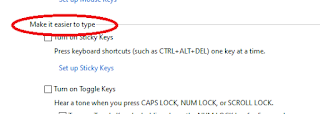


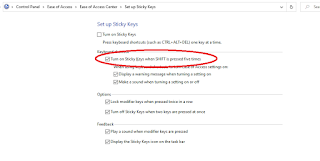


إرسال تعليق
Please do not enter any spam link in the comment box.